Differences Between CopyPaste Pro & CopyPaste
History of the Clipboard
CopyPaste App History
The two current versions ‘CopyPaste Pro’ and ‘CopyPaste’ are very different from one another. They are described and compared on the page below.
CopyPaste Pro
1993+
This app has had many incarnations and been around for many years. It was written in Objective-C. CopyPaste Pro has grown a large following, is solid and loved by many users. It’s very popular and continues to have regularly updates.
Required OS
Mac OS 10.15 to 16+
CopyPaste (new)
2025+
This app is the newest in the CopyPaste family. It is not an upgrade, it’s totally new as it’s completely rewritten from scratch in Swift, Apple’s latest language to code apps. It has a new user interface (UI), new abilities and many new features.
Required OS
Mac OS 12 to 16+
Visual Differences Between
CopyPaste Pro & The New CopyPaste Icons
Icons for CopyPaste Pro & CopyPaste 2023
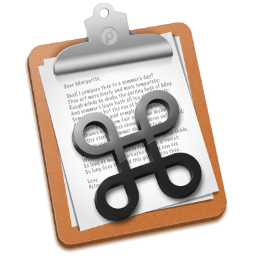 |  |
| Older ‘CopyPaste Pro’ | New ‘CopyPaste’ |
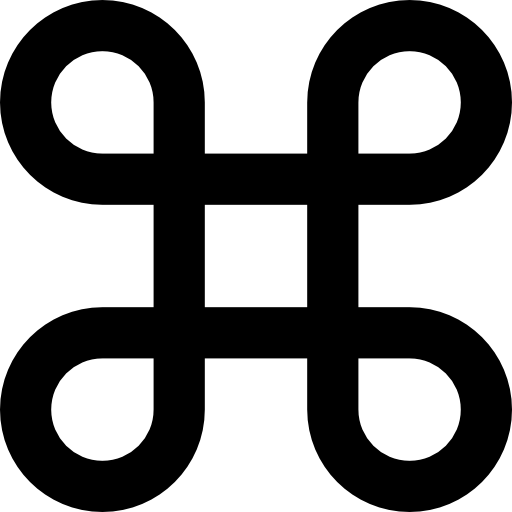 | 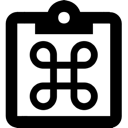 |
| Older Menubar icon | New Menubar icon |
For the new CopyPaste the icon at top-right is the file icon.
At bottom-right is the new CopyPaste menubar icon.
It’s important to realize that these 2 apps are both very similar and very different. Showing features in a list doesn’t do either of them justice. You can describe a strawberry as tart, sweet, red, heart shaped, juicy, etc but you don’t know a strawberry till you taste it. The same is true for these 2 apps. In addition to browsing this list, we recommend trying (tasting) them to really ‘grok’ (get to know via information, experience and knowledge) them.
Comparing Specs For
CopyPaste Pro and CopyPaste
| Features | CopyPaste Pro (2007) | CopyPaste (2023) |
|---|---|---|
| Name | Called 'Pro' because at the time it was the most powerful version. | Returned to the original name. |
| App Icon | 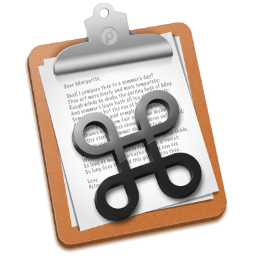 |  |
| Menu Bar Icon | 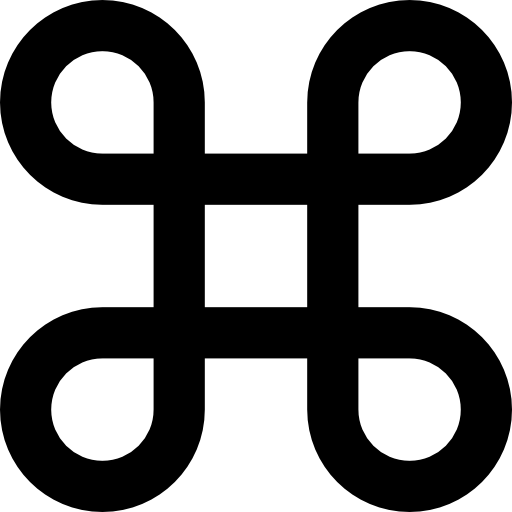 | 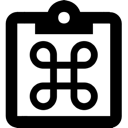 |
| Multiple Clip Manager (saves history clips, custom clip sets) | only limited by RAM memory | only limited by RAM memory |
| Saves All Clips (saved in history and custom named clips sets) | Yes, after purchase | Yes in 1 month trial and after purchase |
| Clip Sets (custom names, more permanent clips) | Yes, | Yes, unlimited, easy access, editable, available in menu and Clip Browser. Move clips from History to any Clip Set. |
| Clip History (remembers every copy or cut) | Yes | Yes |
| Clip Editor | No | Yes, built in |
| Clip Actions (transforms clip) | 23 actions | 42 actions |
| TriggerClip (type a few chars to paste any clip) | No | Yes, available to use with any clip in any Clip Set |
| Clip Browser-beautiful, visual display of clips | Horizontal Browser | Horizontal and Vertical Browser, Colorful, Informative, Add Title, Add Trigger, Tap-to-Paste, Drag&Drop, Actions, TriggerClip, Instant Access, Built in SwiftUI |
| Clip Manager (edit and move clips to different Clip Sets) | No | Yes |
| Clip Visibility | Preview in the menu | preview text and images in Clip Browser and menu by holding shift key |
| Clip Append-hotkey to select and add multiple selections to one clip. | Yes | Yes |
| Backup Clip Sets & Clips | No | Yes, backup data daily, weekly and monthly |
| Export via Drag and Drop Clip Set with clips | No | Yes |
| Import via Drag and Drop Clip Set with clips | No | Yes |
| Emoji Panel | No | Yes - copy emojis to clips |
| Control activity of pasteboard types via prefs | No | Yes |
| Move Clips Between Clip Sets | No | Yes by dragging between different Clip Sets in Clip Manager |
| Regular copy | Yes | Yes |
| Augmented copy | No | Yes |
| Regular paste | Yes | Yes |
| Augmented paste | No | Yes |
| Paste From Any clip in any Clip Set | Yes | Yes - via tap to paste and drag & drop. |
| Paste clip by tap | Yes | Yes |
| Paste clip by number | No | Yes - paste via the clip number. |
| Paste multiple clips by sequence | No | Yes - paste a sequence or non-consecutive selectable group of clips |
| Paste as plain text by hotkey or all the time (pref) | by hotkey and all the time | by hotkey, by action and all the time (option) |
| Open URLs with hotkey | No | Yes - command key and click to open url in clip. |
| Preview URL In Clip | No | Yes - in menu hold down shift key and hold cursor over clip. Clip Browser allows previewing all clips at any size. |
| iCloud | No | Yes |
| Companion iOS app | No | Coming |
| Network with iPhone/iPad | No | Coming |
| CopyPaste AI via ChatGPT | No | Yes, in Clip Manager. |
| Security Clips are encrypted and only available on the Mac you are logged into using your AppleID. | Yes | Yes |
| Permissions | Yes | Yes |
| Respects Password Manager Data | Yes | Yes |
| Programming Language | Object C | Swift |
| Store | Plum Amazing Store | Plum Amazing Store |
| Web Page | CopyPaste Pro | CopyPaste |
| Price | $20 | $30 |
General Observations
The new CopyPaste does have not an upgrade. It’s totally new, rewritten and rethought. We changed a lot of things like, name (back to just CopyPaste), user interface (ui), behavior and features.
1. The older CopyPaste Pro is solid and dependable. It’s been tested and used by a LOT of people. It’s a very useful and a popular app. In the future we might make small changes to it but it’s hard to make major changes like we have with the new CopyPaste. Keep CopyPaste Pro around till you are fully comfortable with the new one.
2. The new CopyPaste which is now available but is still being developed and evolving. It’s quite different. The new CopyPaste will be able to network with iCloud, other services and the first CopyPaste for iOS to share clips and other info. It’s written in Apple’s new language Swift. It supports a lot of new foundational technologies (like networking, concurrency, Swift, iCloud, iOS, etc) which only could be done to a totally rewritten and new app. We hope to have a version for iOS soon which will synch with the Mac version. Thats why there will continue to be CopyPaste Pro (to maintain and slowly increment the classic version) and CopyPaste (to break new ground with new design, new features and a Mac and iOS version).
Buying the new CopyPaste supports it’s continued development. We’ve been working on both now for years and will be working on them for many more. There’s lots of good things to come…
If you have both, only run one at at time. Make sure only one is running.
Learn more about the new CopyPaste by browsing the manual at this link. The manual is very comprehensive and might scare some people. But the reality is you can just put it in the app folder and just use the CopyPaste menu till you get up to speed on all the other features. Take it a step at a time. It’s worth it!
https://plumamazing.com/copypaste-for-mac-manual-page/
Please if you have any question on the above let us know.
