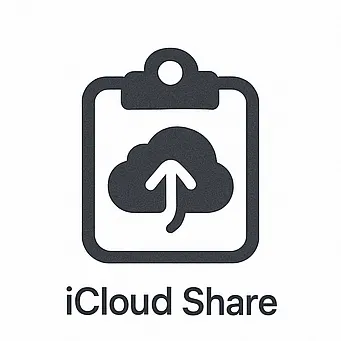CopyPaste for Mac
CopyPaste for Mac — multiple clipboard manager with infinite clip history, clip search, clip actions, clip OCR, multiple clipboards/sets, clip notes, TriggerClip, paste templates, copy/paste shortcuts (7 ways to paste, 4 ways to copy), edit clips, digital sticky notes, productivity.
"CopyPaste: once you try it, you wonder how could you live without it!"
"CopyPaste has changed my life… It's the single most-important add‑on software on my Mac."
Audio/Video Overview
Overview
Once upon a time apps were not multi-tasking. You would use one app at a time. Sharing in these 'before times' was difficult. To overcome this early limitation Mac OS was the first to use a system clipboard. The system clipboard allowed copying text or graphic into a 'system clipboard' in one app, quitting that app, launching another app and pasting from that same 'system clipboard'. At that time it was a revolutionary invention and productivity enhancer.
About that time we came out with the original CopyPaste which allowed the Mac to use and remember multiple clipboards from within any app. It remembered 10 clips and was the first multi-clipboard utility for any computer. It became very popular. Overtime new features were added, additional clips, more features like actions on clips, additional clipsets were added to the clip history. Decades passed, now in 2021 another complete rewrite of CopyPaste has taken place. The ancient Mac OS clipboard is the same but anyone can upgrade it by adding CopyPaste.
Most people use copy and paste thousands of times a week and would say it's essential and incredibly useful. The regular clipboard is hugely important but just a single clipboard that disappears with each copy is no longer good enough. Take the old clipboard to the next level, try CopyPaste!
Features
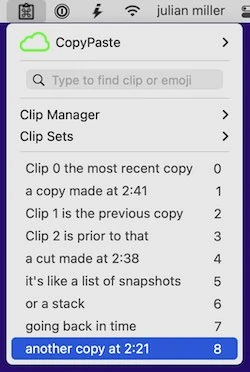 Tap
Tap Clip History
CopyPaste automatically remembers each copy or cut you make over time and keeps it in the Clip History. It's like a time machine for the clipboard - see and access any clip from today, yesterday, or last month. Never lose a clipboard again. Each new copy appears at clip 0, pushing previous copies down the stack.
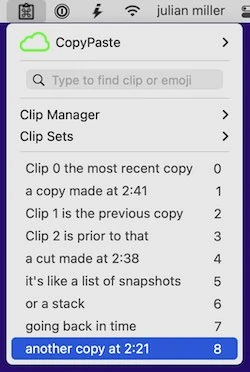
Clip 0
Clip 0 is the most recent copy - the same as the system clipboard. It's what gets pasted when you use Command-V. With CopyPaste, every copy is remembered, so you can see, edit, and paste from any previous clip. Clip 0 is always the newest, with older clips numbered 1, 2, 3, and so on.
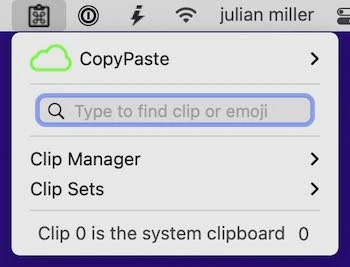 Tap
Tap Clip Sets
Clip Sets are archives of copies that save text and images you use often. Create unlimited Clip Sets to organize favorites, quotes, research, photos, boilerplate text, or any content you want to keep handy. Move clips from History to Clip Sets to keep them permanently. Tag and categorize clips for easy access.
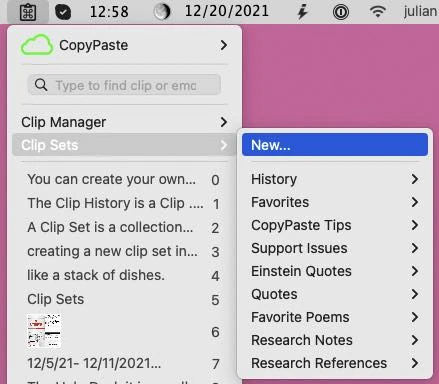 Tap
Tap Clip Manager
The Clip Manager lets you edit, display, modify, sort, and manage your clips. Create new clips and Clip Sets, edit text clips, drag and drop clips between Clip Sets, and organize your clipboard data exactly as you need. It gives you a whole new level of power and organization far beyond the humble single clipboard.
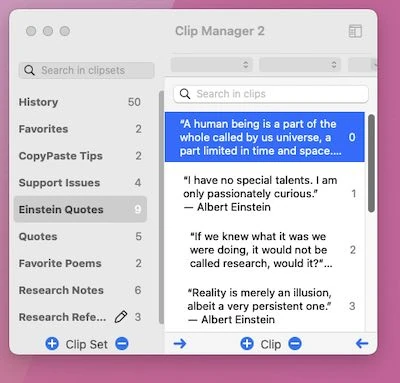 Tap
Tap Search & Filter
Instantly search through all your previous copies or cuts. Find any clip by content, date, or type. Filtering happens in real time - as you type, clips are filtered instantly. Essential for finding that important piece of information you copied hours or days ago.
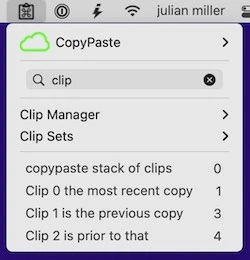 Tap
Tap Preview Clips
Preview clips at any time to see a visual of graphics, text, web pages from URLs, and more. Hold down the Shift key and move your cursor over any clip in the menu to see a large preview. Perfect for quickly identifying the right clip before pasting. Preview displays images, text content, and even web page previews for URLs.
 Tap
Tap Clip Browser
The Clip Browser is a visual aid for finding, accessing, and pasting clips from History and Clip Sets. Tap clips to paste or drag and drop them to any field. Each clip is displayed as a colorful box showing the content type, making it easy to visually identify and select the clip you need.
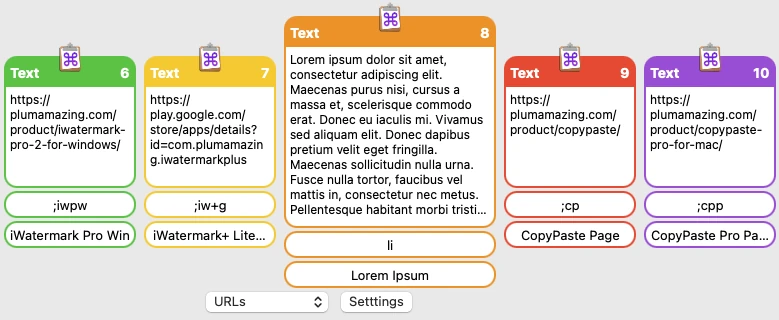 Tap
Tap Clip Actions
Transform clips with Actions like Extract, Convert, Translate, Clean, Insert, Sort, Stats, Quotes, and URL operations. Actions enhance productivity by allowing you to immediately transform clips in a variety of ways. Change text case, extract email addresses, translate languages, clean formatting, and much more - all with a simple menu selection.
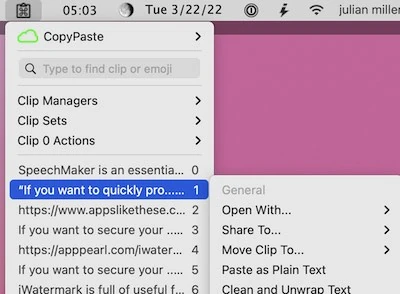 Tap
Tap TriggerClip
Type a few characters to instantly paste any text, image, spreadsheet, or file from a clip. Create memorable abbreviations for frequently used content like addresses, signatures, or complex documents. Perfect for boilerplate text and repetitive typing tasks. Saves time and effort by eliminating the need to repeatedly copy and paste the same content.
 Tap
Tap Find Emoji
Get emojis into clips easily. Hold down Control and tap E to open the emoji palette. Type a word like "hand" to find related emojis, then tap to add them to your clipboard. Copy and paste emojis just like any other clipboard content. Essential for adding personality and expression to your messages and documents.
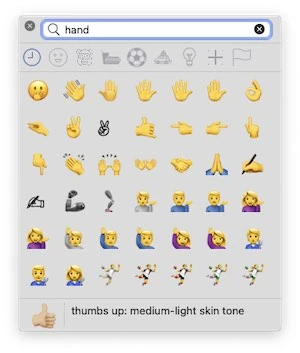 Tap
Tap Grab/OCR
OCR text anywhere on screen into a clip. Extract text from images, PDFs, screenshots, and websites instantly. Wave the crosshair cursor over any area with text to grab and convert it to editable text. Saves hours of typing and makes it easy to extract quotes, information, or text from graphics and documents.
 Tap
Tap Paste from Clip Sets
Paste directly from any Clip Set using Control-Shift-V. A dialog appears showing all your Clip Sets - select a Clip Set, then choose the clip to paste. Perfect for accessing your organized collections of content like boilerplate text, favorite quotes, or frequently used information without cluttering your main Clip History.
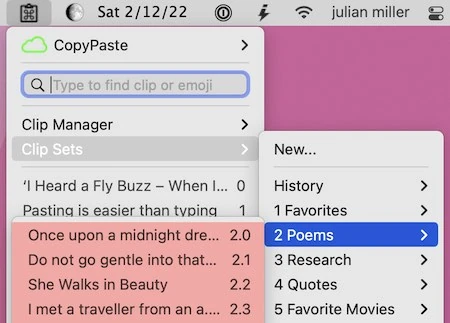 Tap
Tap Clip Notes
Option-tap on the CopyPaste icon in the menu bar to open Clip Notes - a convenient way to create and manage digital sticky notes from your clipboard. Perfect for keeping important information visible on your desktop. Create notes from any clip, edit them, organize them and save them to a clip set or your desktop as needed. Much more secure and private than paper stuck to your monitor. Essential for maintaining quick access to timely snippets of information.
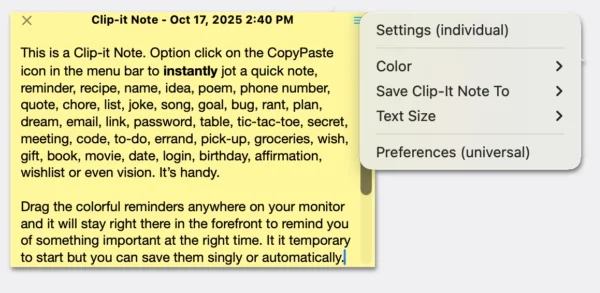 Tap
Tap Password Manager Safe
Maintains confidentiality of password managers. CopyPaste respects security and privacy by working seamlessly with password managers like 1Password without interfering with their security features. Your passwords remain protected while you still get the benefits of multiple clipboards for everything else.
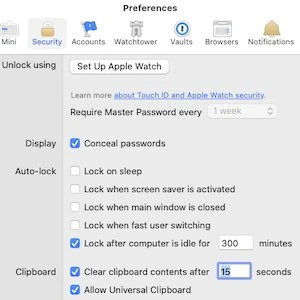 Tap
Tap Save & Reuse Your Work
Save the clip history and all your clip sets thru restarts. All your clips are preserved even after shutting down your Mac. Reuse and instantly paste items you use a lot.
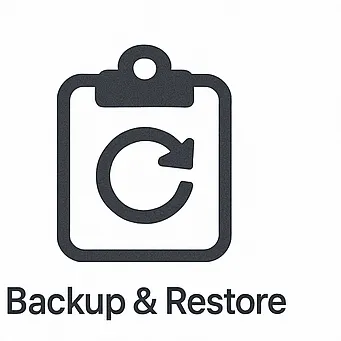 Tap
Tap Clip Append
Append unlimited selections to the main clip 0. Build up content by adding multiple selections together. Some people buy CopyPaste just for this feature.
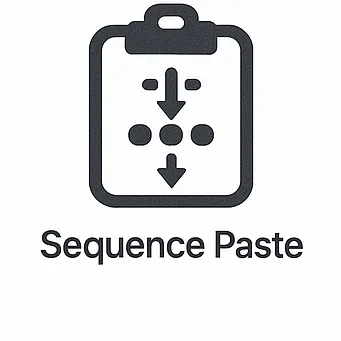 Tap
Tap Backup & Restore
Backup all clips and clip sets. Never lose your important clipboard sets, clip history and clip data with easy manual and automatic backup and restore. Share backup.
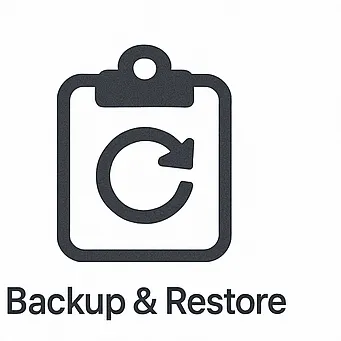 Tap
Tap Paste Formatted as Plain Text
Use a hotkey to paste any clip of formatted text, as plain text into any app. This ability exists in some apps but CopyPaste makes it work in all apps and everywhere on the Mac.
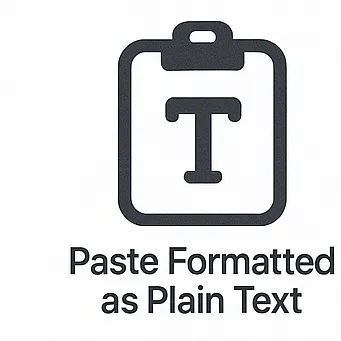 Tap
Tap CopyPaste AI
CopyPaste is a hub for information. It is a crossroad for data and actions. Save prompts in clip sets and use them right on the CopyPaste AI page.
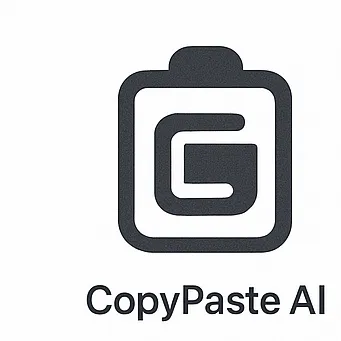 Tap
Tap Multiple Clip Types (UTI's)
Control the hidden pasteboard types, few know about, kept in every clipboard.
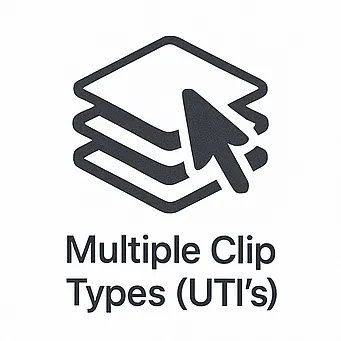 Tap
Tap URL Actions
With the shift key and a click on a clip open any clip with a URL's in your favorite browser. Instantly access web links from your clipboard history.
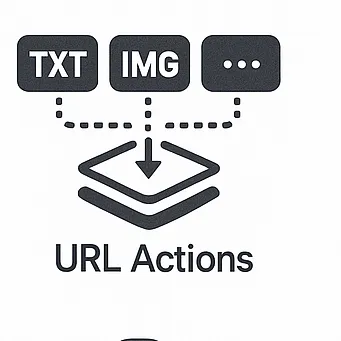 Tap
Tap Sequence Paste
What are those numbers for on all the clips? They let you paste by number like control 7. You can instantly paste individual or a series of clip at once, like control 7-11 which pastes clip 7,thru 11 all at once.
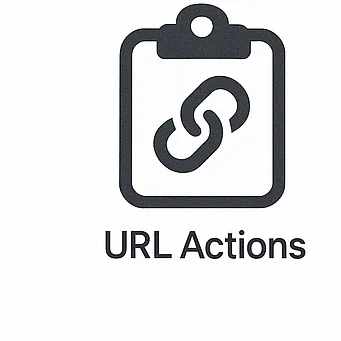 Tap
Tap CopyPaste Tutorials
CopyPaste – Multiple Clipboard Manager
CopyPaste was the first and most popular multiple clipboard utility to retain multiple clipboards that can be displayed, archived and edited. With CopyPaste each copy is remembered in a clip history. It's like a time machine for the clipboard. See and edit any clip. Save multiple clips through restarts. OCR text to the clipboard. Actions to act on clips. Archives of copies called Clip Sets which save text & images you use often and tag them to create categories. Instantly search thru all your previous copies or cuts. A Clip Menu and Clip Browser to access all clips and Clip Sets in the way you like best. The most sophisticated version of CopyPaste yet.
Augment the clipboard. Enhance productivity. Incredibly useful. Never lose a clipboard again. A time saver & life saver for all Mac users since the last century (1996).
CopyPaste App History
CopyPaste, the first multiple clipboard utility, was created by Peter Hoerster in 1993. CopyPaste for Mac was the first version. The reason he embarked on the programming was simply to generate the current Bahá'í date on his computer (Peter is a Bahá'í). Having enjoyed learning to do this, he continued programming, and the result was the incredibly popular CopyPaste for Mac OS 7, 8, 9, 10, 11, 12, 13 and 14.
CopyPaste is the original multiple clip utility for the Mac. CopyPaste has been massively popular since its first release. What has made it so widely appreciated? Usefulness. CopyPaste magnifies and multiplies the usefulness of the humble clipboard and it does it invisibly in the background.
CopyPaste
The first and most popular multiple clipboard utility. Never lose a clipboard again. A time saver & life saver for all Mac users since 1996.
Regular Mac Clipboard Limitations
The regular built-in Mac clipboard has 6 major limitations:
- Holds only one clip at a time
- It's invisible
- It does not save previous copies which are gone forever
- When you restart your Mac the clipboard is empty
- You can't edit the clipboard
- There are no tools to act directly on clips
CopyPaste supplies all those missing features and many more.
For more information about CopyPaste please go to the manual page.
Changelog
0.94.48
update0.94.47
minor📝 Changes
- Option click on the CopyPaste icon for a good surprise
- Other misc. improvements
✨ New Features
- Option click on the CopyPaste icon for a good surprise
🔧 Improvements
- Other misc. improvements
0.94.45
minor📝 Changes
- General improvements and fixes
🔧 Improvements
- General stability and performance improvements
0.94.42
minor📝 Changes
- Fixed issue after search in main menu duplicate items
- Completed CSV file editing feature. After editing of CSV file changes will be saved automatically
- Shows CSV file with columns header in ClipManager. User can edit the file, save feature is not completed
- Fixed issue in clip 0 action menu item, all items are grayed out
- Added CSV file preview in ClipManager and Main Menu
- Many other misc. changes and improvements
✨ New Features
- Completed CSV file editing feature. After editing of CSV file changes will be saved automatically
- Shows CSV file with columns header in ClipManager. User can edit the file, save feature is not completed
- Added CSV file preview in ClipManager and Main Menu
🔧 Improvements
- Many other misc. changes and improvements
🐛 Bug Fixes
- Fixed issue after search in main menu duplicate items
- Fixed issue in clip 0 action menu item, all items are grayed out
0.94.40
minor📝 Changes
- Fixed archive error for apple mac appstore version
- Fixed issue ClipManager sorting not synched with favorite menu
- Fixed issue in ClipManager when loading more clips loaded all the clips then text message not showing correctly
🐛 Bug Fixes
- Fixed archive error for apple mac appstore version
- Fixed issue ClipManager sorting not synched with favorite menu
- Fixed issue in ClipManager when loading more clips loaded all the clips then text message not showing correctly
Reviews
"CopyPaste is a fantastic program and I use it everyday a lot…really handy tool, and I congratulate you for it!✌️ Best to you and the team. Many many thanks!!"
"This new (CopyPaste) app is 100% AMAZING and I use its numerous features thousands of times daily – literally. It has been a time-saver, increased work-flow efficiency, and so much more."
User Raves
"CopyPaste has changed my life! To be able to keep save multiple snippets, instead of having each one die when you copy a new passage, is a game changer. I use it every day for so many different projects. CopyPaste is the only app I've ever paid for, and I'll keep paying for it because it's so useful."
"I frequently find myself copying and pasting standardized text snippets across various applications, both social and non-social, to ensure consistent alignment in the diverse platforms where I write. Simultaneously, I incorporate distinct portions of the text based on the specific occasion. Notably, I refer to captions of standard photographs and phrases, as well as iconic images.
Prior to utilizing CopyPaste, I relied solely on manual copying and pasting, which often resulted in subpar outcomes. However, the introduction of CopyPaste revolutionized my workflow, enabling me to efficiently manage and utilize my clips from the Favorites set of the application, as well as extensive text from the History section. Consequently, I have significantly increased my productivity and achieved a more organized and well-structured output.
In my opinion, CopyPaste deserves to be integrated into the macOS operating system. Furthermore, its availability on iOS would be highly beneficial, and I eagerly anticipate its eventual integration.
I extend my sincere gratitude for the creation of this invaluable tool."
"I am just writing to say how pleased I am with CopyPaste 2022! I have used CopyPaste for a lot of years, and while it has always been handy, this new version substantially upped the game! My new fave is the copy to OCR - it has saved me hours with out resorting to endless work-arounds. iCloud Storage and expanded clip sets have sealed the deal. CopyPaste was always worth the money. Now it is an absolute bargain!!"
"CopyPaste has made my life so much easier and I cannot imagine a computer without it. If you are writing a lot on the keyboard and are cutting and pasting this is the right tool for the job. Store all sorts of things like letter headers and addresses to insert at the touch of a key. Very simple to use."
"CopyPaste Pro is a true workhorse for me, and my oldest app in constant, heavy use."
"Ich muss mich eigentlich fast selbst über mich selbst wundern, dass ich diese Software noch nicht eher gefunden und im Einsatz hatte. Mittlerweile kann ich mir schon gar nicht mehr vorstellen, wie ein Mac ohne diese App „funktionieren" soll. Also ich gehe jetzt mal von meinem „Arbeits-Mac" aus, an dem ich den ganzen Tag sitze und erst da spiel die Software ihren Nutzen so richtig aus. Im Gegenzug dazu hab ich noch ein etwas älteres MacBook Pro und da fehlt mit die Software überhaupt nicht. Seltsam nicht. 😉 Aber wie in der Überschrift schon angedeutet: „CopyPaste Pro ist sowas ähnliches wie eine TimeMachine für die Zwischenablage." Ich glaube dieser Satz beschreibt kurz und bündig, was die Software leisten kann."
TRANSLATION: "I actually have to wonder about myself that I haven't found and used this software earlier. By now I can't even imagine how a Mac should "function" without this app. I'm talking about my "work Mac" where I sit all day and that's where the software really shows its value. On the other hand, I also have an older MacBook Pro and there I don't miss the software at all. Strange, isn't it. 😉 But as already indicated in the headline: 'CopyPaste Pro is something like a TimeMachine for the clipboard.' I think this sentence describes briefly and concisely what the software can do."
"There is not a day goes by that I do not make use of Copy Paste. Thanks again for a superb utility."
Product Manuals
Product Manuals
Select your platform and app to view the complete manual in a new window.
Previous Versions
- Version 0.9.93
- Version 0.9.90
- Version 0.9.87
- Version 0.9.86
- Version 0.9.84 - is said to the be the best for Mac OS 10.15.7