TinyCal
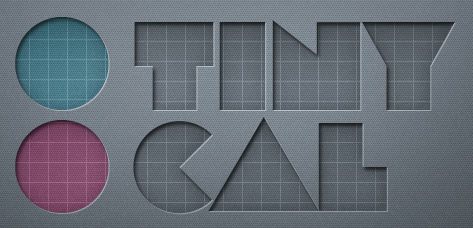
Table of Contents
Overview
Table of Contents
Easy access and view of Google or Apple Calendar, straight from the menubar. Add events, reminders, lots of options. It can show multiple months, use custom calendars, show holidays from many countries and multiple personal/business calendars.
TinyCal has many useful features.
- Google or Apple Calendar view & access from the menubar
- Support for Google Calendar Gadgets
- Configurable month display
- Configurable event display
- Custom calendars
- Tear-away menu
- Growl reminders
- Create and delete events
- Hot keys
- ISO 8601 week numbers
- Secondary calendar overlay
Requirements
TinyCal requires Mac OS X 10.9 or later. Google Calendar integration is provided by the Google.
Showing Multiple Months
TinyCal can be customized to show 1, 2, 3 or 12 months at one time. The display can be arranged as tall or wide.
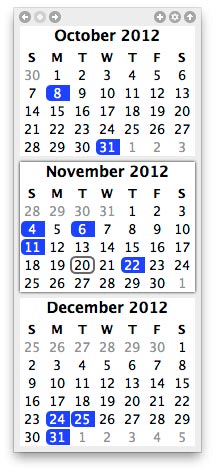
Google Calendar
TinyCal can display public Google Calendars for holidays for 40 different countries, from Australia to Vietnam. It can also display events from your personal Google Calendar. The following screenshot shows holidays from the USA in blue and a personal calendar in red.
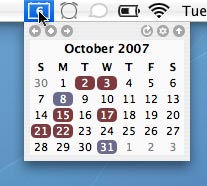
Custom Calendars
TinyCal can be customized to show other calendars, such as Buddhist, Hebrew, Islamic, and Japanese. The following screenshot show the Hebrew calendar with Jewish holidays.
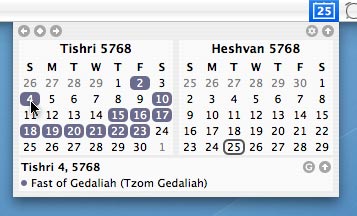
Tear-Away
The TinyCal window is a tear-away menu that can be repositioned anywhere on the screen.
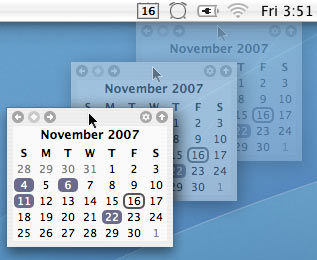
Today’s Events
In the TinyCal window, today’s date is circled. In addition, if there are any events occurring today, they are reflected in the menubar icon. In the following screenshot, the blue triangle in the lower right indicates that there is an event today.
![]()
Controls
The basic controls are illustrated in the screenshot below.
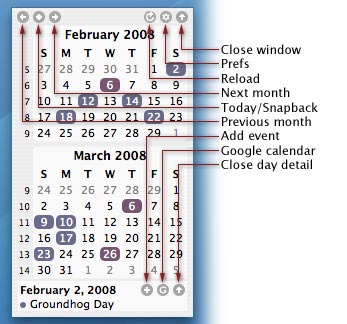
| Close window | Close the TinyCal window. |
| Prefs | Display the preferences panel. |
| Reload | Reload events from Google personal calendars. Only available when there are enabled personal calendars. |
| Next month | Move to the next month. |
| Today/Snapback | Move to the current month, if you have moved to a different month. Snapback to prior month if you are on the current month. |
| Previous month | Move to the previous month. |
| Google calendar | Go to Google Calendar. Only available when there are enabled personal calendars. |
| Close day detail | Close the day detail display (the lower pane). |
Create Event
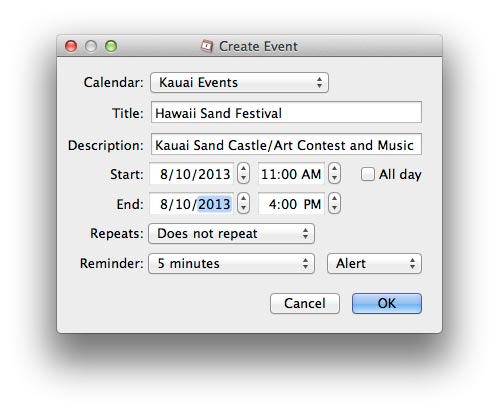
General Prefs

![]() To get to the general prefs (below) click the prefs (gear) icon 2nd from top right in drop down calendar.
To get to the general prefs (below) click the prefs (gear) icon 2nd from top right in drop down calendar.
In the General preferences pane you can hit the quit button to quit the application.
In the General preferences pane, you can change the number of months displayed in the Display menu. You can choose from 1, 2, 3, or 12 months, in a tall or wide configuration.
Using the Size menu, the display size can be set to small, medium, or large.
To pick a calendar different from the Mac OS X International preference setting, use the Custom Calendar menu
Events Prefs
In the Events preferences pane, you can choose which Google Calendar events you’d like to display. To change the color of the events, click the bubble on the right. Selecting national holidays (below left) shows in the calendar (bottom right).
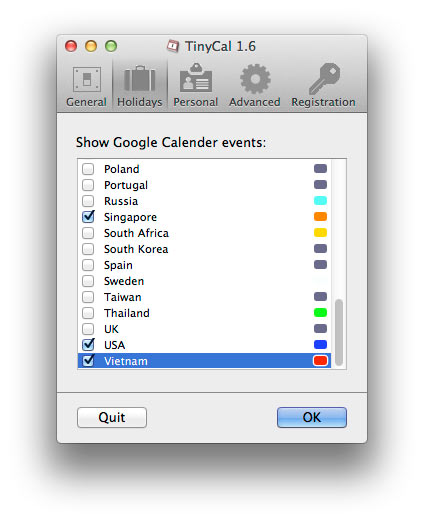
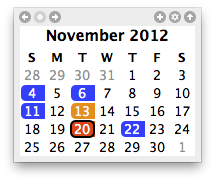
In the trial version, you can only use one event calendar at a time, and you can not change event colors.
Personal Calendar Prefs
In the Personal preferences pane, you can configure your personal Google Calendar settings. Enter your google.com username and password in the appropriate text boxes. To load or reload your calendars, use the Load button. Click on the bubble on the right to chane the color that shows in the calendar.
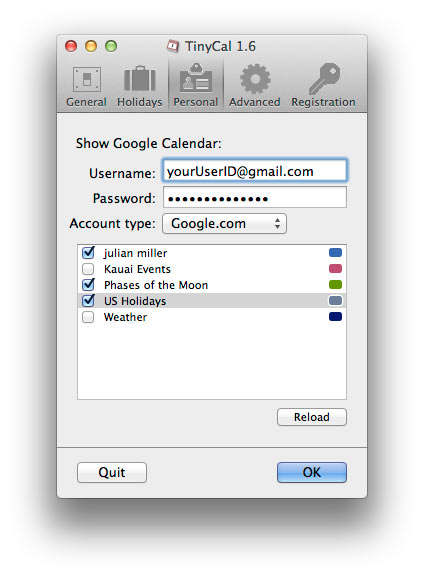
Purchase
- A key to remove the reminder dialog and the startup screen.
- The knowledge that you are participating in the evolution of TinyCal.
- Free upgrades throughout the year.
- Email Tech Support (if ever necessary).
After purchasing you will use your email and a registration key to register. If you use Apple mail there is a link in the email you are sent that will register you automatically. To register manually copy and paste the info we send you into registration dialog that is found in the TinyCal Preferences.
License
TinyCal is shareware. Try it out for 30 days then register to get:
- Personal Google Calendar instant access from the menubar.
- Library of public Google Calendars
- Apple Calendar instant access from the menubar.
- Customized event colors
Reviews
FAQ
Q: Where are the preference files found?
A: Both are in the Library.
Library:Preferences:com.plumamazing.tinycal.plist
Library:Application Support:com.plumamazing.tinycal:com.crashlytics
